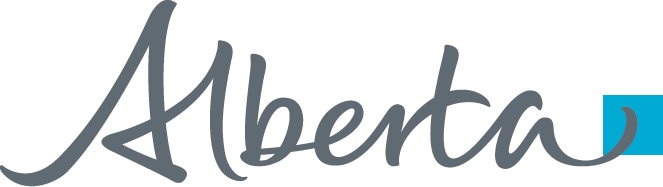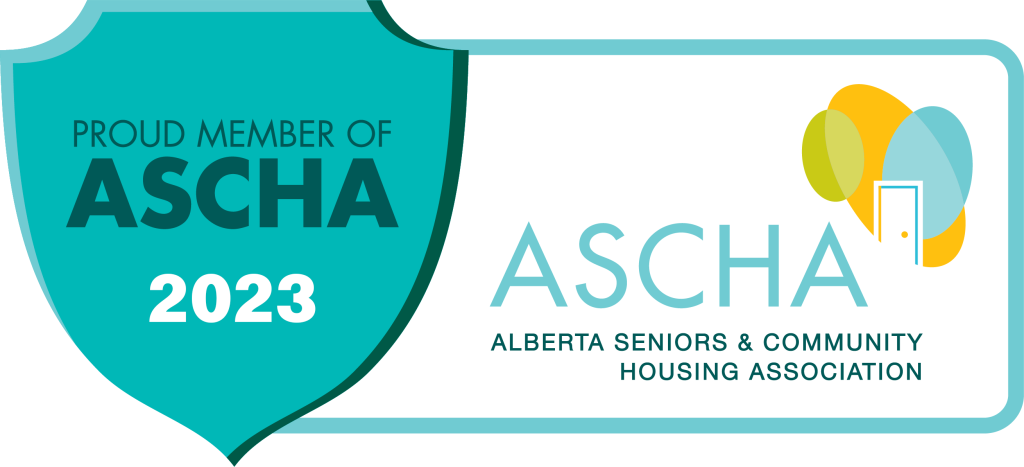Submit Maintenance Request
Resident Portal | Maintenance Requests
You must Create an Account before you can create a maintenance request.
How to make a Maintenance Request
1. Enter the Resident Portal
2. Log in by entering the Email and Password you registered with.
3. Click the ‘Submit Maintenance Request’ button.
4. Click the ‘Submit Maintenance Request’ tab.
5. Complete the fields: Category, Sub Category, Location, Full Description, and Access Instructions required for your request. There are four required fields marked with an * (asterisk)
Be sure provide as much information as possible. The Sub Category option will change based on the selected Category field.
6. The ‘Permission to Enter‘ field is mandatory and if “Yes” is selected, another mandatory field will be appear. Select No/Yes for the ‘Do you have a pet?‘ field
7. Attach any relevant files (optional)
- Click on the ‘Choose File‘ button (PDF, JPEG, Word, etc.)
- A window with your personal files will open.
- Select the required file and a notification will appear to indicate the successful file uploaded.
8. Click ‘Submit‘
Viewing Maintenance Request History
- In the Resident Portal, click on the ‘Maintenance’ menu and select the ‘Request History’ tab
- Maintenance requests made will be listed. To view messages from the individual assigned to the request view the ‘Full Description’ field.
- Completed request will show a ‘Rate Us’ link in the Rating field. Providing a rating will help CHC to continue to improve on the services offered.
Important Reminders
- If the maintenance request is an emergency such as fire, flood, or life safety, please call 911 immediately.
- If the maintenance emergency is outside of CHC office hours for reasons such as loss of heat, loss of keys, unit flooding, or storm damage, please contact 587-390-1200 to place a request.
- Please submit a separate request for each category of maintenance work requested.
Need Help Getting Started?
Trouble accessing the portal or need support in another language?